How to set up continuous integration and deployment for your React app
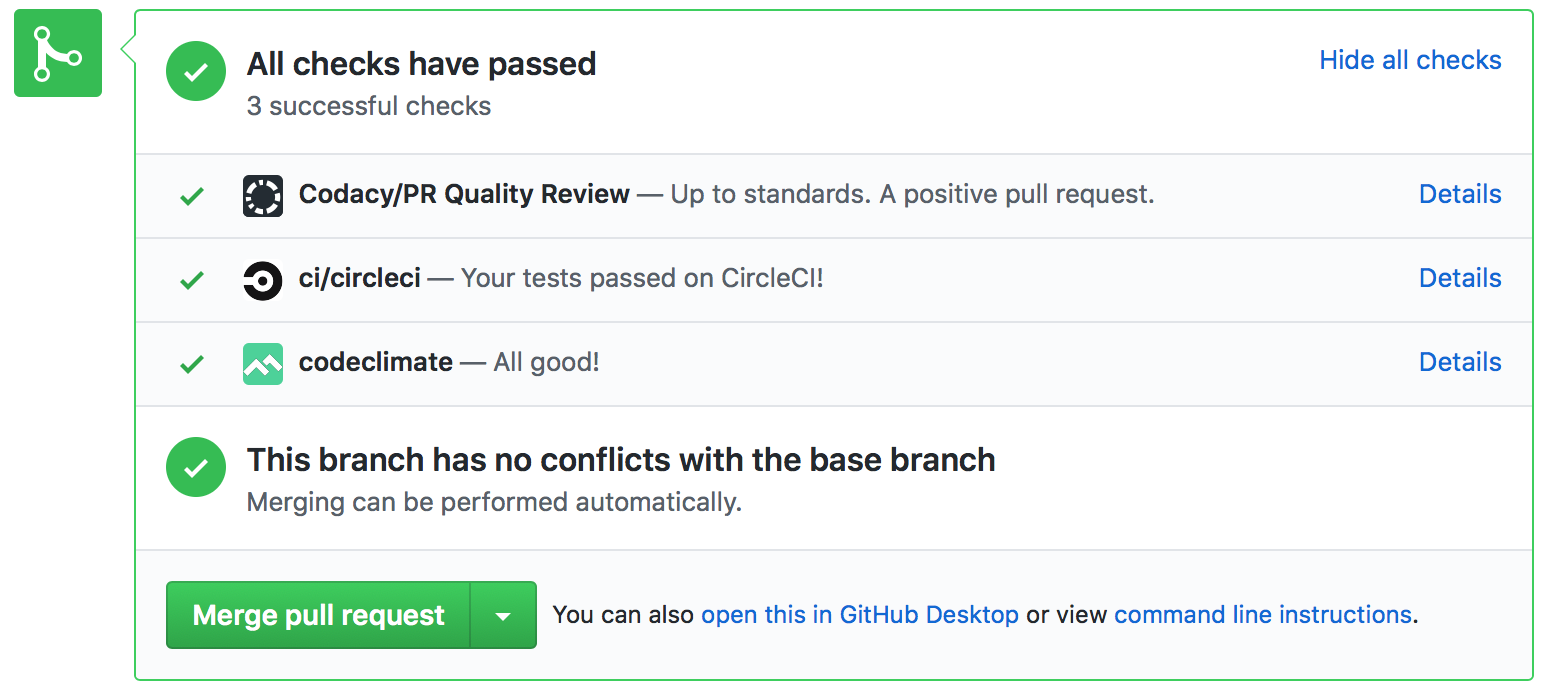
Setting up a React development environment can be confusing and daunting to newcomers. You might have heard developers talking about how different packages like babel, Webpack and so on, are needed as well (but this is debatable).
With React getting more popular, there are a few boilerplate projects that aim to help developers create a suitable React development environment. create-react-app is one of the most popular starter templates.
It aims to allow developers to create a react app with zero build configuration.
Developers no longer have to worry about how webpack should be setup, what should be configured with babel to use es6, or which linter and test package to use. Everything will just work out of the box. Yes, it is so easy!
For developers who need to manage the underlying configuration, it has a npm run eject that allows them to mess with the configuration and do what they couldn’t do previously. The only thing to note is that once eject is run, it cannot be reversed.
Development Stack for React
I wrote the following guide to help developers build a Continuous Integration and Continuous Deployment stack for their React app. We will be using CircleCI, CodeClimate, and Heroku. If you do not have an account at any of the services above, head over to sign up - they’re FREE!
At the end, we will have a React app in a Github Repo that will automatically deploy any changes on master branch to Heroku after all tests pass. Here is a sample of the deployed React website.
Let’s Start!
The first step is to follow the create-react-app guide to create a new React app. Do this:
$ npm install -g create-react-app
$ create-react-app my-react-app
$ cd my-react-app/
$ npm start
Then the browser should automatically open a page at http://localhost:3000/. If you see a Welcome to React page running, everything is good.
CircleCI Setup
Next, we need to add a little configuration to setup CircleCI for our project. Create a .circleci folder and a config.yml in that directory and add the following:
version: 2
jobs:
build:
docker:
- image: circleci/node:6
steps:
- checkout
- restore_cache: # special step to restore the dependency cache
key: dependency-cache-
- run:
name: Setup Dependencies
command: npm install
- run:
name: Setup Code Climate test-reporter
command: |
curl -L https://codeclimate.com/downloads/test-reporter/test-reporter-latest-linux-amd64 > ./cc-test-reporter
chmod +x ./cc-test-reporter
- save_cache: # special step to save the dependency cache
key: dependency-cache-
paths:
- ./node_modules
- run: # run tests
name: Run Test and Coverage
command: |
./cc-test-reporter before-build
npm test -- --coverage
./cc-test-reporter after-build --exit-code $?
This setup is for CircleCI 2.0. They are sunsetting CircleCI 1.0 on August 31, 2018.
The build step sets up a node:6 with a Docker image. It requires v6 or higher to work.
In steps, we first check out the project, restore from the cache if any, then install dependencies. We also install cc-test-reporter, a tool provided by CodeClimate to send a coverage report.
We then run the test between the before-build and after-build commands according to CodeClimate docs. This notifies CodeClimate of the pending report and when completed, it either sends the report or a failure status.
Setup Git
Create a repo in Github and do the following:
$ git init
$ git remote add origin git@github.com:username/new-repo-here
$ git add .
$ git commit -m "first commit"
$ git push -u origin master
This will push the project that we’ve created into GitHub.
Build and Test the Project
Head over to CircleCI, sign in, and build the newly created project. At the end of the build, you should see a failure on the Run Test and Coverage.
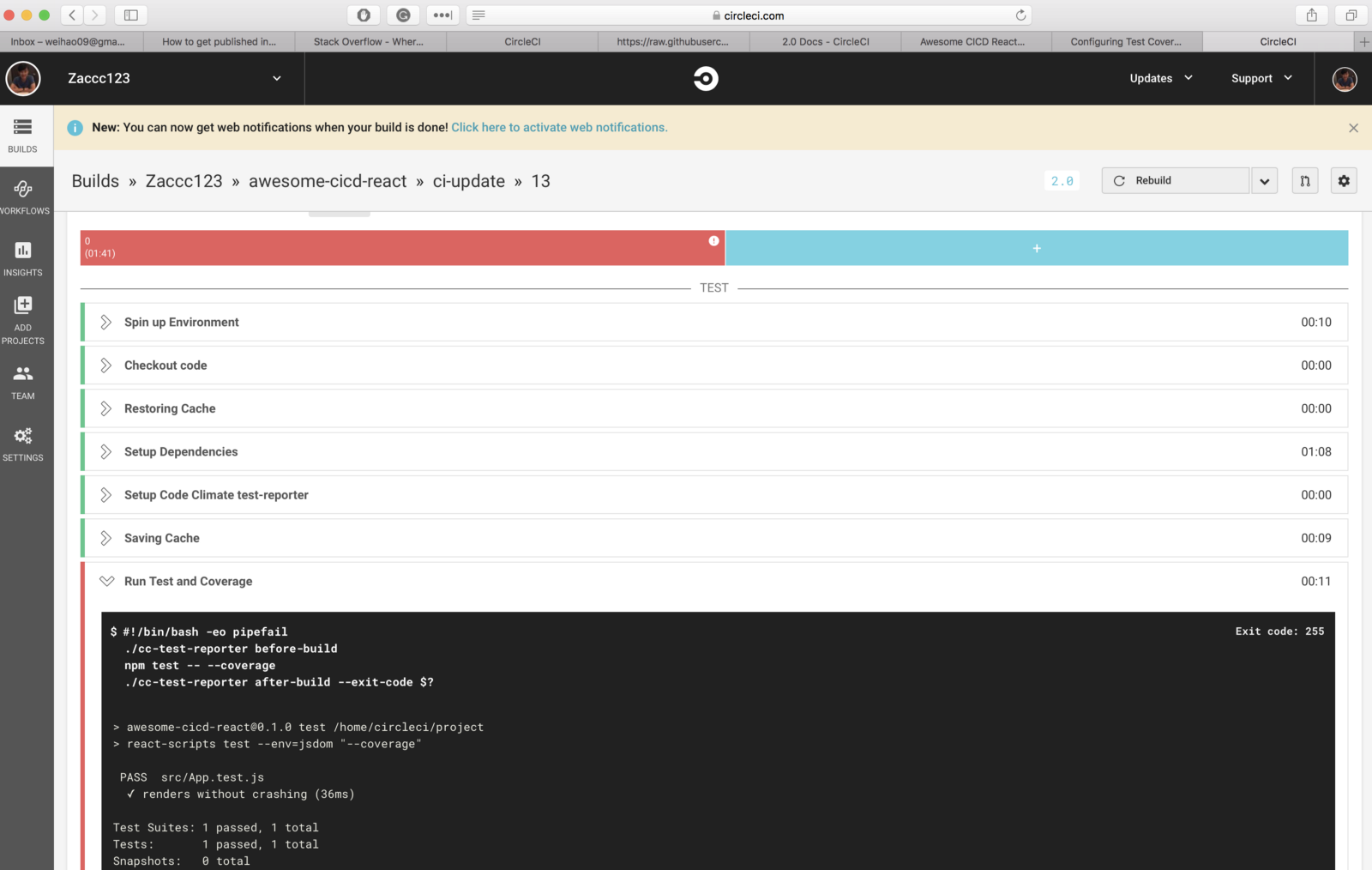
Setup CodeClimate
The above failure is because we are not authorized to post a report to CodeClimate yet. So, now, head over to CodeClimate, sign in and build the created GitHub project. We should get this at the end of the analysis:
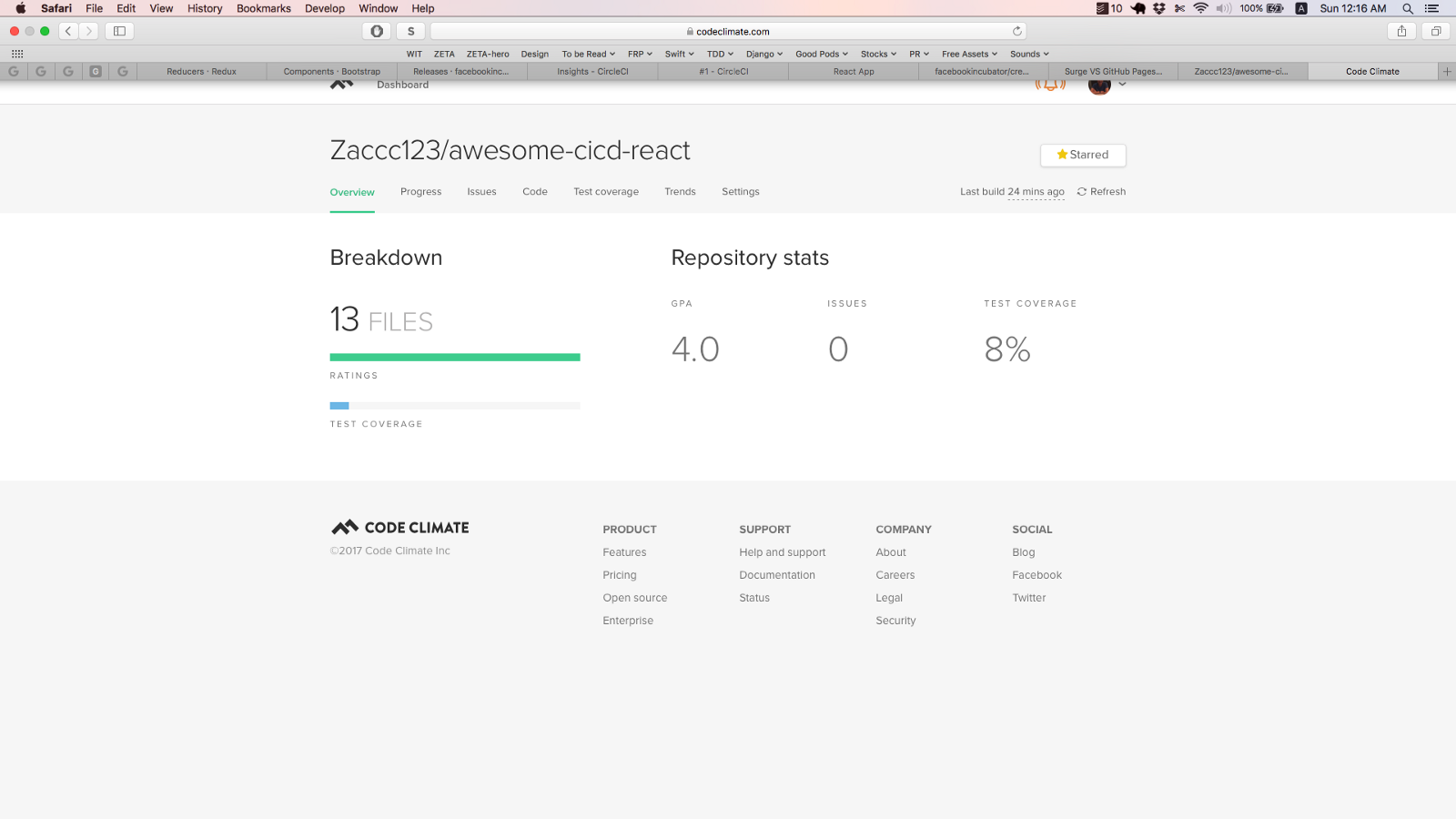
In order to fix the CircleCI issue and use Test Coverage feedback, we will need the Test Reporter ID. This can be retrieved at the Settings > Test Coverage tab. Copy the Test Reporter ID without sharing it with anyone.
In CircleCI, navigate to Project > Settings > Environment variable and add CC_TEST_REPORTER_ID with the copied Test Reporter ID.
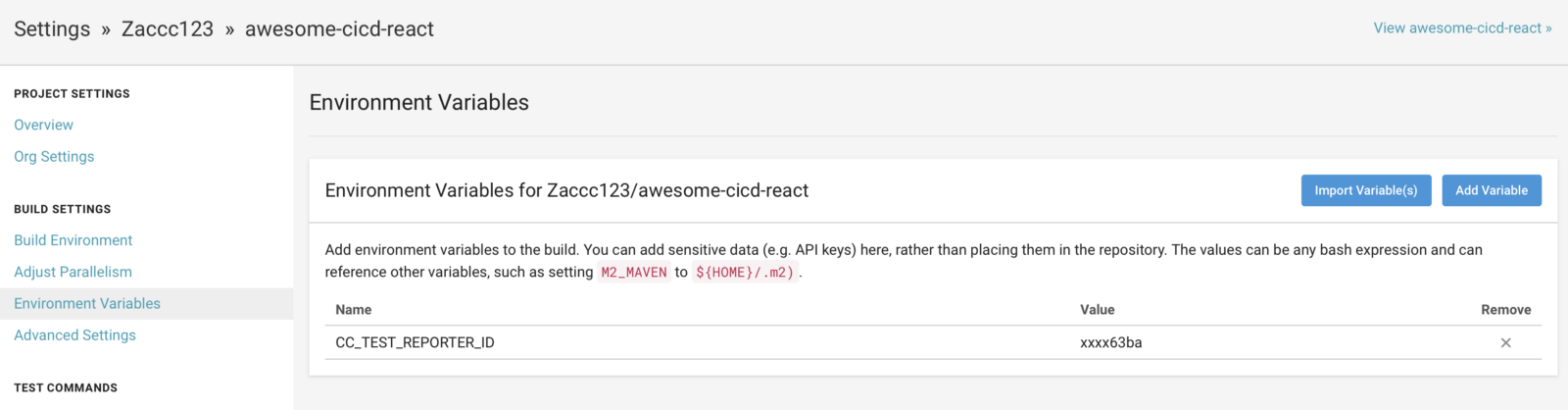
Heroku Deployment Setup
In order to deploy React on Heroku , we will use a buildpack. Do the following:
$ heroku create REPLACE_APP_NAME_HERE - buildpack https://github.com/mars/create-react-app-buildpack.git
$ git push heroku master
$ heroku open
We pushed the latest master branch to heroku with git push heroku master. A webpage will be open at the end showing the Welcome to React page.
Next, we will have to navigate to the newly create app in Heroku Dashboard to setup automated deployment. Do the following on the dashboard:
- Go to Deploy tab and Connect to the correct GitHub repo.
- Enable Automatic deployment and check Wait for CI to pass before deploy.
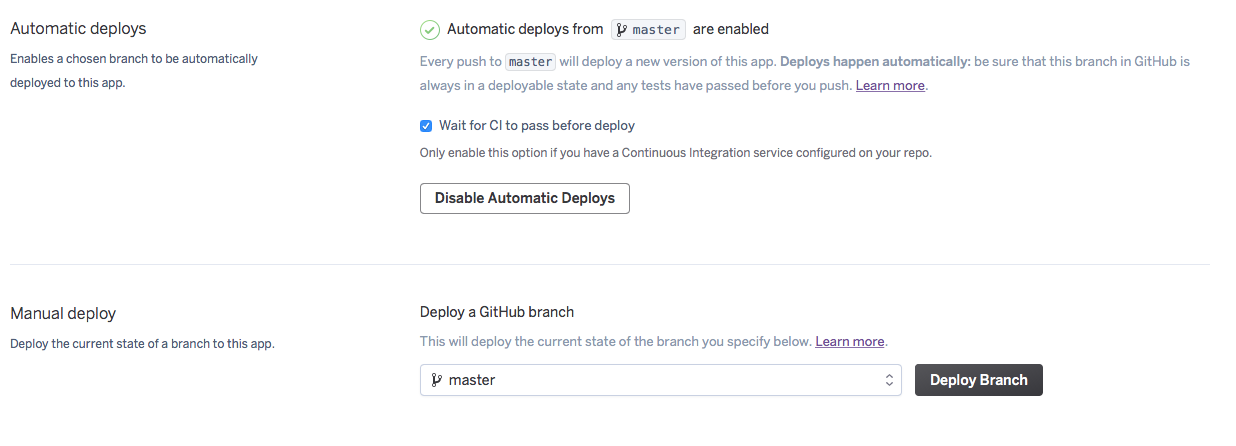
We are done!
With a few steps, we have a fully automated continuous integration and deployment suite ready. Now with every commit that is pushed to GitHub, it will send a trigger to CircleCI and CodeClimate. Once the test has passed, if it was on the master branch, it will also be automatically deployed to Heroku. View the sample repo here and the deployed website here!
Conclusion
This is an update of my previous post almost a year ago. The use of CircleCI has been updated to 2.0, and we also use the updated cc-test-reporter by CodeClimate. If you are interested in the migration, you can look at the pull request.
Thanks for reading!
I enjoy reading and writing about tech and products especially related to boosting the productivity of developers. You can say hello to me on my Twitter.